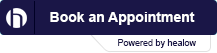Thanks for visiting our TeleVisit Help page. You’ll be able to find the answers to most of your questions here.
Please keep in mind that AFD currently uses two TeleVisit platforms. Doxy.me is used primarily by our providers. Doximity may be used be used in lieu of Doxy.me from time to time. Both platforms basically work the same way which is through a text message that opens a browser on your mobile device for the TeleVisit.
To learn more about how the visits work, minimum requirements and troubleshooting see below.
- Once a TeleVisit Intake Form and any other required documentation has been submitted you will receive a phone call confirmation within 24 hours to schedule your visit. We will also need to confirm your insurance, payment and mobile phone number on this call.
- Please access your Healow account on your phone or your Patient Portal account on AFDclinics.com so you have access to your labs, etc before your visit.
- Please allow a 2 hour window from your scheduled visit time for your provider to contact you. When it’s time for your visit you will receive a text message with a link to the virtual waiting room where you will complete your TeleVisit.
- When the visit is complete your provider will leave the TeleVisit and at that time you can close your browser app.
Here are some resources to help test your Internet connection.
- Pre-call test to make sure your speakers and camera are all setup and working. Start the Test
- Determine your Internet connection speed. Both you and your participant need 500kb/s download and upload speeds to have a good call. Select Show More Info to see upload speed. Start the Test
- Determine the stability of your network. If you get “Network Appears Unstable”, then your router or internet service provider (e.g. Comcast) is mostly likely the cause of your quality issues.